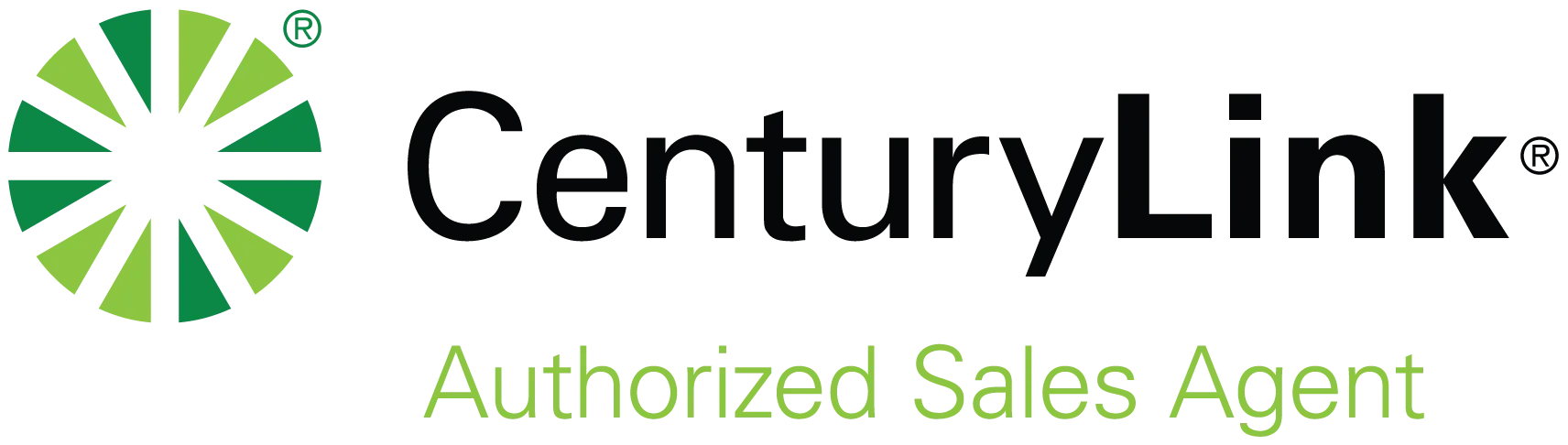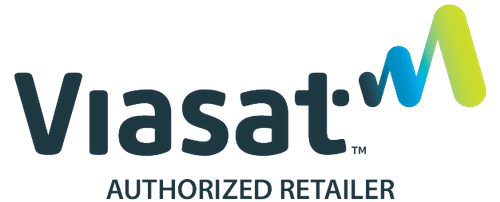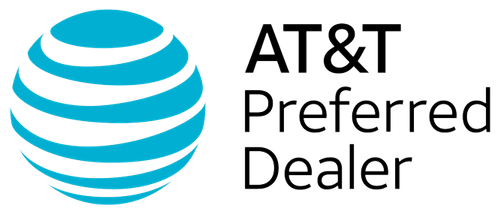Let’s face it: nothing brings your day to a screeching halt quite like opening your computer only to find it won’t connect to WiFi. Everything was working just fine the last time you logged on… And other devices may still be able to connect. But your computer? Offline. Ack!
The good news is that most WiFi connection issues have simple DIY fixes. Small issues can range from unknowingly being in airplane mode to a minor glitch that can be cleared with a quick restart.
Here are the most common reasons your computer may not be connecting to WiFi—starting with the easiest solutions and moving toward the most advanced. A little troubleshooting should be able to get you back online in no time.
Quick Fixes: Try These First
Often, there’s no need to dive deep into the technical settings. These quick, low-effort fixes frequently solve the majority of WiFi connection issues:
Restart Your Computer: Sometimes, your system just needs a fresh start. Restarting clears out temporary glitches that may be interfering with your internet connection.
Reboot Your Modem and Router: Unplug your modem and router. Wait at least 30 seconds. Then, plug them back in. Wait another couple of minutes for them to fully reboot. This five-minute or less reset can clear up many connective issues caused by overloaded or buggy hardware. Plus, it gives you a few minutes to breathe and reboot your internal operating system at the same time.
Check for Airplane Mode or WiFi Toggle: Even if you haven’t just gotten off a plane recently, you may have inadvertently turned on Airplane mode or disabled WiFi. Go into your system settings to make sure WiFi is enabled and that you aren’t in Airplane mode.
These basic steps can help you get back online quickly. If they don’t, it’s time to take a deeper look.
Check the Obvious: Is It Just You?
Before troubleshooting your computer, make sure the problem isn’t with your internet or router.
Are Other Devices Working?
Try connecting with your phone, tablet, or another computer. Or ask people around you if they’re still able to get online. If everyone is offline, the issue is likely with the router, modem, or even internet service rather than your device.
Are You Within Range? Perhaps you’ve stepped away from your usual workspace to better concentrate or meet with others. But if your device is too far from the router, or you’re behind thick walls, or there are other obstacles, you may not be getting a strong enough signal. Try moving closer to the router or access point to see if you can reconnect.
Is There an Outage: Sometimes, issues are just outside of your control. Check your internet provider’s website (if you can access it via mobile data) or use an outage detection service like DownDetector to see if others are reporting similar issues.
Once you know whether or not the issue is isolated to your computer, you can start digging into the settings.
Double Check the Network
Sometimes, the issue is as simple as connecting to the wrong network—or entering the wrong password.
Are You Connected to the Right Network?
It’s easy to accidentally click the wrong WiFi name, especially in places that have multiple signals nearby. (That includes many neighborhoods as well as offices and public spaces.) Make sure you’re trying to connect to the correct network.
Did You Enter the Password Correctly?
WiFi passwords are case-sensitive. If you’ve recently updated a password or had someone else set it up, double-check to make sure there are no typos. If in doubt, try forgetting the network to reconnect from scratch.
Is the Network Hidden? Some routers are set to hide the network name (SSID). In this case, you’ll need to add the network under your system’s WiFi settings manually. That also means you’ll need to know the exact name and password.
Does everything look right? Still wondering why won’t my computer connect to WiFi? It’s time to look at your hardware.
Restart the Network Hardware
If your router or modem is acting up, even the best computer won’t be able to connect.
Power Cycle the Router and Modem: Unplug both the router and modem from the power source. Wait 30 seconds, and plug in the modem. Once the lights stabilize, plug in the router. This process clears memory leaks, resets stalled signals, and reestablishes your connection to your ISP. It’s also often surprisingly effective.
Check for Loose Cables or Overheating: Ensure all Ethernet and power cables are tightly connected. It can also help to lightly touch the router. If it feels hot to the touch, it could be overheating. If so, move it to a well-ventilated area.
Look for Error Lights: Many routers use red or blinking lights to signal problems. If you see some flashing lights, check with the owner’s manual (or look it up online using your mobile data) to decode the signals and discover the next steps.
If your hardware is running fine and your computer still won’t connect, it’s time to look into your system settings.
Check the System Settings
Sometimes, your computer simply isn’t set up to connect, even if everything else is working.
Is the Network Adapter Enabled?
On Windows, go to the Control Panel > Network and Internet > Network Connections. Look for your WiFi adapter. If it’s grayed out, right-click to enable it. On a Mac, open System Settings > Network, and confirm WiFi is turned on.
Run the Built-in Troubleshooter: Windows has a handy tool under Settings > Network & Internet > Status > Network Troubleshooter. It can automatically detect and fix common issues. MacOS users can run Wireless Diagnostics by holding Options while clicking the WiFi icon.
Check for Manual Settings: If you’ve manually configured DNS, IP addresses, or proxies, they could be causing problems. To rule that out, try switching back to automatic settings.
Still Stuck: Dig Deeper with Advanced Fixes
If your computer STILL won’t connect to WiFi after you’ve run through all the basic fixes, it’s time to dig deeper. Here are some more advanced culprits that could be causing issues:
Update or Reinstall Network Drivers: Outdated or corrupted drivers can block your connection. On Windows, open Device Manager, right-click your WiFi Adapter, and select “Update driver.” On Mac, ensure your system is up to date via System Settings > General > Software Update.
Reset Network Settings: A full reset can often resolve stubborn software conflicts. On Windows, go to Settings > Network & Internet > Advanced Network Settings > Network Reset. On a Mac, you may need to delete and re-add your WiFi services under System Settings > Network.
Firewall or Antivirus Conflicts: Overzealous firewalls or antivirus programs can block WiFi access. Try temporarily disabling them to see if that resolves the issue—just don’t forget to turn them back on after testing!
DNS or IP Conflicts: Manual IP or DNS settings can cause conflicts. Switching to automatic settings or using DNS like Google’s (8.8.8.8) may help.
MAC Address Filtering or Router Blocks: Some routers restrict access based on a device’s MAC address. If your computer’s been blocked (manually or accidentally), it won’t connect until it’s reauthorized.
Hardware Problems: If none of the above works, your WiFi card may be damaged. Consider testing with a USB WiFi adapter as a workaround or visiting a technician for diagnostics.
Why Won’t My Computer Connect to WiFi Takeaways
When your computer doesn’t connect to WiFi, the cause could be anything from a simple toggle switch to a deeper software or hardware problem. The key is to start with the easiest, most basic fixes. For example, start by turning your devices on and off again. And only if those don’t work, move into the most advanced territory.
In most cases, a fix is just a few clicks away. And if not, there’s always a backup plan (hello, Ethernet or mobile hotspot!) until you can get the expert help you need.