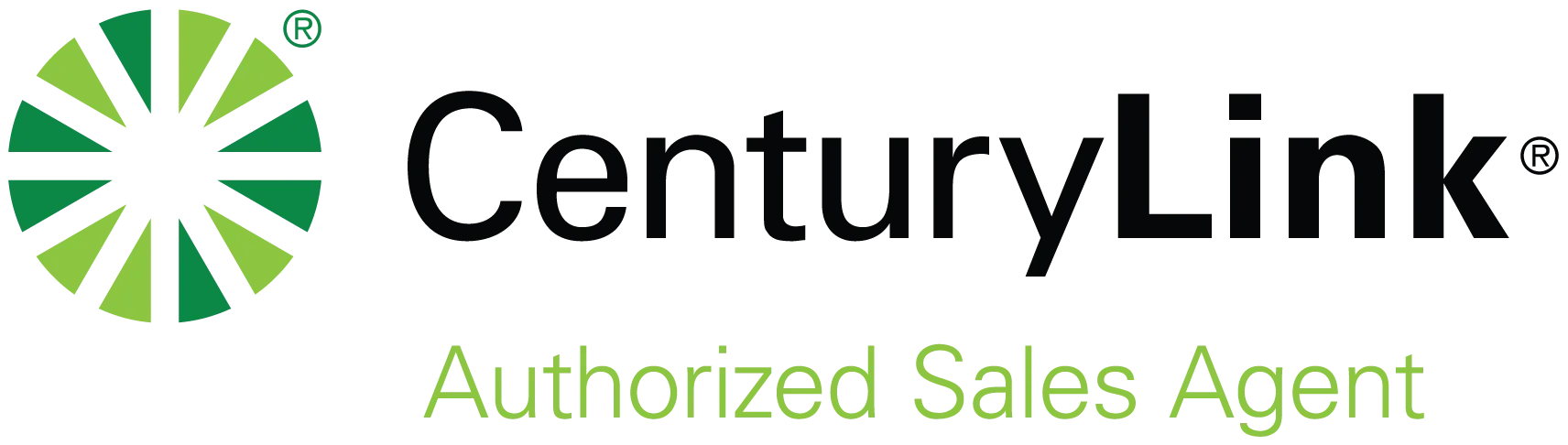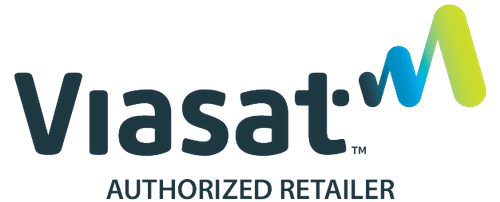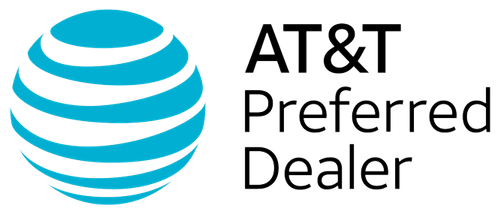In today’s fast-paced world, staying connected is more important than ever. That’s why hotpots have become a lifeline for travelers, remote or on-the-go workers, and anyone else who needs reliable internet access. If you’re asking, “Why is my hotspot not working?” you likely need it and need it fast. And it can feel like you’re stranded in the digital wilderness.
This troubleshooting guide is here to walk you through how to diagnose, understand, and most importantly, solve your hotspot issues.
What Is a Hotspot?
A hotspot is a physical location where people can access the internet, usually using Wi-Fi via a wireless local area network or WLAN from a router connected to an internet service provider. In other words, it’s just a wireless access point.
Hotspots can use a smartphone to create a portable internet connection, which is convenient and often necessary. They can usually be accessed from stationary public places like cafes, libraries, airports, hotels, etc. Some are even available as a public service.
Mobile hotpots use your mobile data to transmit to other devices, such as a laptop, tablet, or other device. These hotspots are typically much safer to use as you can add extra security and a unique password to protect your personal information and data.
Hotspots help people stay connected by broadcasting internet connectivity to compatible devices within range via a cellular network with a Wi-Fi signal. This allows multiple devices to use the same connection without needing direct access to a physical network connection. So, you can stay connected to the internet wherever you are, as long as you have a mobile signal.
Hotpots offer convenience, mobility, and flexibility as you can access online resources virtually anywhere.
Connecting to Your Hotspot
When your hotspot feature is active, you should have a clear indicator on your device. This can be an icon or a light. To enable (or disable) your hotspot, open your settings menu. In the settings, you can also configure your network name and password.
To connect to the hotspot, search for the network name on the device you’ll be connecting with, enter the password, and you should be good. Before connecting, it’s essential to ensure you’re connecting to your hotspot and not an unsecured network. Otherwise, your data could be very vulnerable.
Troubleshooting Basic Hotspot Issues
Numerous issues can cause problems with your mobile data. Often, they’re simple issues that can be easily fixed. For instance, if your mobile data is turned off, turning it back on should be all you need to do.
Another common issue is when you’ve reached your data limit. You won’t be able to use data until you purchase more or your next billing cycle begins.
Old software on your phone may also be to blame. Check for software updates and ensure your device has the latest version installed.
Or, your device may be trying to connect to another network rather than your hotspot. You may need to manually reset your device’s Wi-Fi settings to reconnect to your network.
Hotspots also often don’t work if you’re in battery-saving mode. So, check to make sure you’re not running in low power or power-saving mode.
You may also have more complex issues, such as device incompatibility or high network congestion. Before you can solve the problem, you have to identify the root cause.
Start with basic troubleshooting: turn your device and hotspot off and on again. Then, check to ensure you have enough available data. It’s also a good idea to ensure your device doesn’t have data turned off and isn’t in airplane mode.
If you have an older device, you can switch your broadcasting band from 5GHz to 2.4GHz, which may improve compatibility with the available hotspot.
If the above doesn’t get your hotspot working again, you’ll need to move to more complex issues. For instance, you may need to check your plan and device settings. Some carriers and plans restrict hotspot usage. Or specific settings on your smart device may turn off the hotspot feature.
For iPhone users, you’ll want to ensure your data is on and that the Personal Hotspot setting is turned on. Android users should check similar settings and also look for any restrictions that could be set by the carrier or manufacturer of the device.
Finally, you may need to reset your network settings. This will clear out your Wi-Fi passwords and saved networks. All other data will remain.
Optimize Hotspot Performance
If your hotspot is working but is slow, you can use speed-testing websites or apps to check the connection speed. Factors affecting speed include cellular signal strength, network congestion, and the distance you are from the hotspot.
To ensure you have the hotspot data you need, when you need it, keep your device updated, and monitor your usage so you avoid hitting your data cap unexpectedly. Streaming videos or music, video conferencing, and online gaming consume a lot of data, so it’s important to monitor your usage to avoid overages or reduced speeds if you use your device for these activities.
Make sure you’re in an optimal location for signal strength. You may need to move to a different area or simply turn your body to enhance signal strength.
Most importantly of all, always use strong password protection to prevent unauthorized access to your data. In addition, change your passwords periodically to ensure your device remains secure.
Why Is My Hotspot Not Working Takeaway
While hotspots are powerful tools for staying connected no matter where you are, issues happen. All of us ask, “Why is my hotspot not working?” from time to time. With this guide, you can now better troubleshoot the most common hotspot issues. So, you can connect when you need to most.
Remember, if you are in doubt, consult directly with the support team at your chosen carrier or device manufacturer, as they may be able to better help resolve complex or unusual issues.