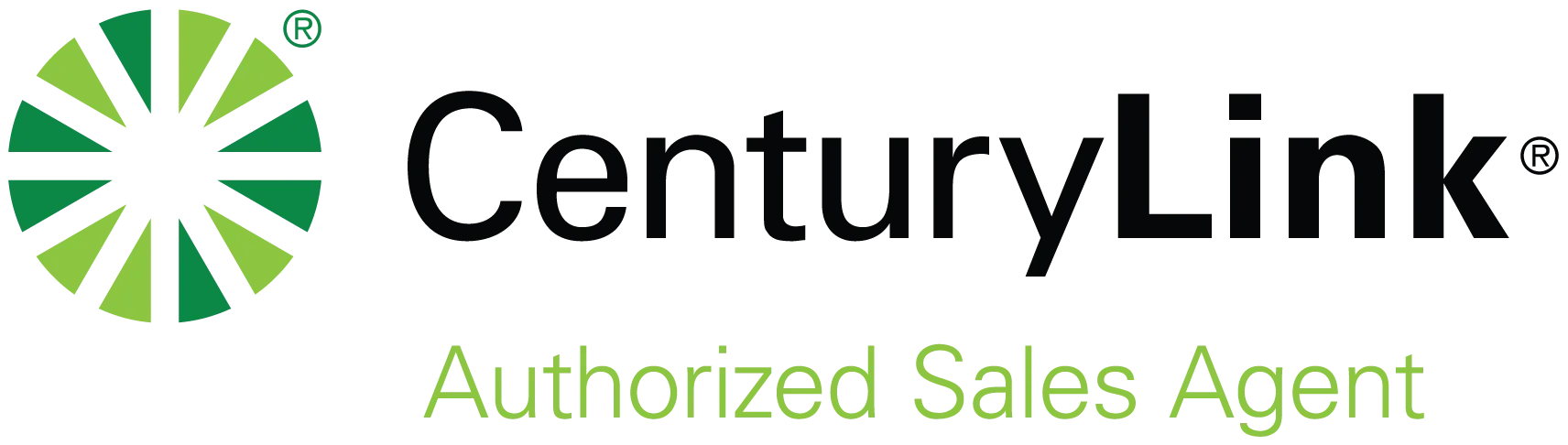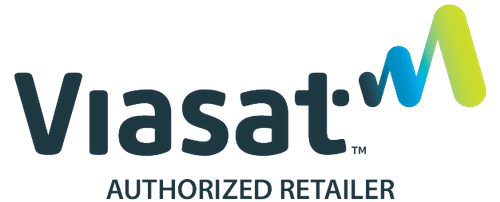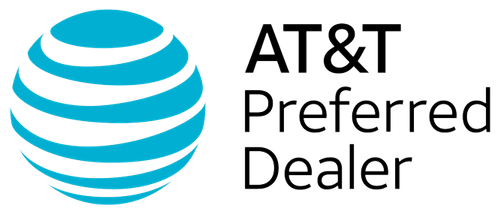Let us know if this sounds familiar… you’re visiting a friend or family member, and your connection is a little shoddy. But you’re expecting an important email or call or just want to share something you found online. Back in the “old days,” to connect to the Wi-Fi network, you’d ask for the password, and your host would write it down, text it to you, or blurt it out.
Then, you’d play the game of trying to figure out which letters are capitalized or how it’s spelled. More often than not, you’d run into someone who couldn’t remember the password or even where to find it. (Sorry if we retraumatized you!)
Fortunately, when it comes to how to share Wi-Fi, it’s easier than ever before. And yes, that’s true for iPhone and Android devices (though it is a bit more difficult to share from one type of device to another.) Don’t worry: we’re here to walk you through a few of the easiest ways to share nicely, and safely.
How to Share Wi-Fi iPhone to iPhone
Sharing Wi-Fi between iPhones is pretty simple and straightforward. Here’s how:
- Make sure both iPhones are updated and running the latest iOS version, as password sharing is only available with iOS 11 or later.
- Enable Bluetooth and Wi-Fi on both phones. If not, go to the Control Center and swipe down from the top-right corner or up from the bottom of the screen, depending on your device.
- Sign into the iCloud on both devices. You’ll also need to ensure the email address and phone number associated with the other person’s iPhone is saved in each other’s contacts.
- Bring the iPhones close together.
- On the phone you want to connect, go to Settings > Wi-Fi, and then select the appropriate network.
- A prompt will appear for the person sharing the network, asking if you want to share the Wi-Fi password. If you do, then tap “Share Password.”
- The second iPhone will receive the password and connect to the network automatically. The host phone can then tap “Done.”
The process is secure, and the password isn’t visibly or audibly shared. The iPhone will just be connected to the Wi-Fi network.
How to Share Wi-Fi Between Android Devices
How to share Wi-Fi between Android devices is also quite easy and uses a QR code. Here’s how:
- On the device that’s already connected to Wi-Fi, open the settings. Tap on network & internet > Wi-Fi. Make sure your device is connected to the network you want to share. Then tap on the Wi-Fi network’s name. You’ll see a share button or QR code icon. Some networks ask you to verify your identity by entering a PIN or password or using your fingerprint. Verify, and the QR code will be on the screen to share.
- On the device you want to provide access to, all you need to do is open the camera or QR code scanner. Point the camera/scanner at the QR code on the device that is already on the network. Once that’s recognized, you’ll be prompted to connect to the Wi-Fi network. Tap the notification, and you’ll connect automatically.
Different Android manufacturers may have slightly different paths, but the general approach is the same.
Sharing Wi-Fi between Android devices is secure and convenient. There’s no need to say the password or type it in, reducing the network’s risk of being compromised.
Can You Share Wi-Fi Between iPhone and Android?
While it takes a little more nuance, as there’s no built-in feature, you can indeed share Wi-Fi from an iPhone to an Android device and vice versa. Here’s how:
iPhone to Android:
- First, you’ll need to know the Wi-Fi network name (SSID) and password. You can then use a QR code generator app or an online QR code generator. There are free options that allow you to input your Wi-Fi network’s SSID, security type, and passwords to generate the code. Some are specifically designed to share Wi-Fi.
- Next, scan the QR code with the Android device using the camera or a separate QR code scanning app.
- Scan the code displayed on the iPhone.
- Watch for the notification on the Android device once the QR code is recognized.
- Tap on the notification to connect to the network automatically.
Android to iPhone:
- Open the settings on the Android device already connected to Wi-Fi. Tap on network & internet > Wi-Fi. Make sure your device is connected to the network you want to share. Then tap on the Wi-Fi network’s name. You’ll see a Share button or QR code icon. Some networks ask you to verify your identity by entering a PIN or password or using your fingerprint. Verify, and the QR code will be on the screen to share.
- On the iPhone, open the camera app and point the camera at the QR code on the Android device.
- Again, a notification should pop up once the QR code is recognized.
- Tap the notification to connect to the network.
The steps might vary slightly depending on your device’s model and operating system. However, we can agree that this method is still better than the old method of painstakingly tracking down the password and entering it manually.
Are There Risks of Sharing Wi-Fi?
Sharing Wi-Fi from phone to phone using the methods above is generally considered safe, especially if you’re sharing with friends, family, or other trusted individuals. There are, however, some risks to consider.
For instance, if the device receiving the information is already compromised, it could potentially expose your network to malware or other malicious activities. Sharing your Wi-Fi network essential grants access to your local network, which could expose your network to unauthorized access if the credentials are shared with someone you can’t fully trust. In addition, if you’re sharing your Wi-Fi network with all your friends and their friends, etc., it could increase potential points for cyberattacks. Ensuring all your devices and network have up-to-date security software is vital.
Other concerns include data snooping. Technically savvy people could use these shared connections to snoop on your network traffic. To help protect your privacy, use encryption (such as WPA2) and consider using a VPN for sensitive online activities. In addition, sharing your network could also give people access to devices you likely don’t even think about, such as printers, smart TVs, and other smart home devices.
To help protect your network, you may want to set up a guest network to share Wi-Fi. This keeps guests off your primary network and adds a layer of protection from your devices and data.
In addition, most routers offer a way to see which devices are currently connected to your Wi-Fi. Regularly check to see if any unauthorized devices are connected. Finally, change your passwords regularly, especially if you often share your Wi-Fi network, to ensure only people you currently trust can connect.
While sharing Wi-Fi credentials is convenient and generally considered safe, being aware of the risks and taking steps to protect yourself and your devices is the best way to keep your network secure.