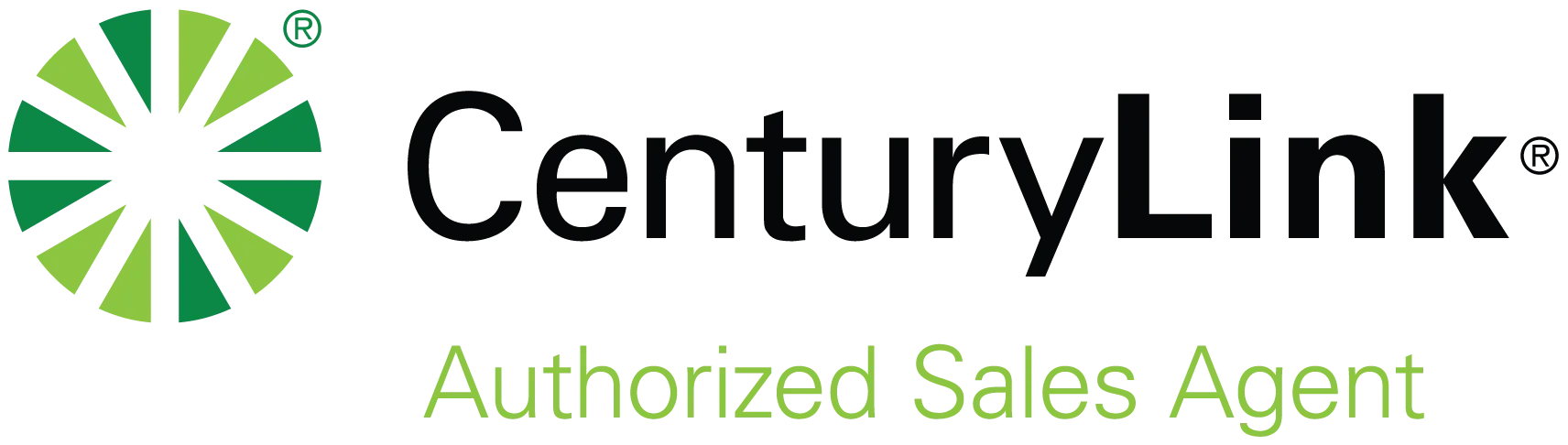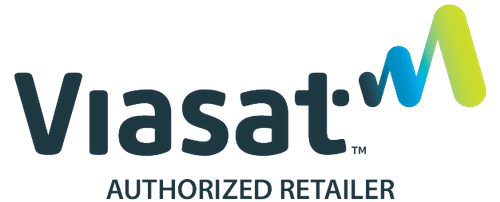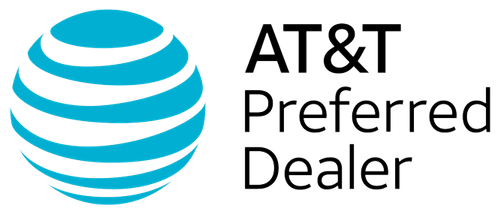Voice-activated devices like Amazon Alexa have quickly moved from novelty to normal. They can tell you the weather not only at home but where you’re going on vacation. They can play your favorite playlist or turn you on to some new tunes. They can turn off the lights or help you manage other smart devices. Heck, they can even help you with a math problem or help your kids with their homework. No wonder these smart assistants have become such a valued part of the rhythm of daily life.
If you’re new to the Alexa world, you’re not alone. Millions of households have jumped on board, and more are joining every day. So, if you’re trying to figure out how to setup Alexa for the first time—or you just need a refresher—this guide will walk you through what you need to know. That includes everything from placement and setup to connecting other devices to protecting your privacy.
Let’s get to it…
The Rising Popularity of Smart Assistants
Smart assistants aren’t just for early adopters or techies anymore. They’re used by nearly 20.5% worldwide, and that number is only growing.
Amazon Alexa devices, like the Echo Dot and Echo Show, lead the charge thanks to their easy setup and wide range of compatible features. From timers to trivia, music to messaging, and shopping lists to smart home control, voice assistants have become surprisingly helpful co-pilots in our homes.
They’re also getting smarter and more customizable. Routines and multi-device ecosystems are making them even more useful for busy families, folks with accessibility needs, and anyone who wants to automate the small stuff and free up a little mental space.
The Benefits of Voice Assistants
Before diving into the how to setup Alexis process, it’s helpful to understand why so many people are choosing to bring these types of devices into their homes. One of the biggest draws is the convenience of hands-free help, such as when you’re busy prepping dinner, folding laundry, or wrangling kids. Being able to call out, “Alexa, set a timer for 10 minutes,” “What’s the weather like tomorrow?” or add laundry detergent to the shopping list makes life just a little smoother.
Alexa also helps keep families organized. Not only can you create your shopping list, you can share it. You can also use it to set reminders and even sync calendars to make sure everyone’s on the same page. For people already juggling a lot, this can be a game-changer.
Add in smart home controls, and suddenly, you’re adjusting lights, changing the playlist, or checking the front door—no need to reach for your phone.
Entertainment is another big perk. From streaming music and audiobooks to catching up on news or listening to trivia, there’s always something interesting at your fingertips—or rather, at the sound of your voice.
Finally, for people with vision impairments or mobility issues, voice control can be especially empowering, making everyday tasks more accessible and less frustrating.
It’s not about doing everything for you—it’s about offering an assist, helping you reclaim small bits of time and energy throughout your day. And for many users, that adds up to a pretty big difference.
Where to Set Your Alexa Device
Where you place your Alexa device can make a big difference in how well it works—and how convenient it is. Here are a few pointers:
- Kitchen: One of the most popular spots, it’s great for timers, recipes, music, and grocery lists.
- Living room: A natural hub for family entertainment, controlling lights, or asking random questions.
- Bedroom: Handy for alarms, sleep sounds, and controlling your smart lights before bed.
- Home office: Use it for calendar reminders, calls, and quick information without disrupting your workflow.
Pro Tips:
- Avoid placing your device too close to windows, TVs, or noisy appliances. This helps Alexa hear you more clearly.
- If you have multiple devices, spread them out so they don’t all respond at once. You can also personalize names to avoid confusion.
How to Set Up Alexa Device (Step by Step)
1. Plug It In: Start by plugging the device into a power outlet. You’ll see a light ring start spinning—this means Alexa is getting ready.
2. Download the Alexa App: On your phone or tablet, download the Amazon Alexa app from the App Store (iOS) or Google Play (Android). Sign in with your Amazon account—or create one if you don’t have one yet.
3. Add Your Device: Open the app and go to Devices > + (plus sign) > Add Device > Amazon Echo > Echo, Echo Dot, Echo Plus, and more.
Follow the prompts to put your device in setup mode. (It should do this automatically the first time.) The light ring will turn orange when it’s ready to connect.
4. Connect to Wi-Fi: Select your home Wi-Fi network and enter the password. The app will confirm when the device is connected.
Pro Tip: If you’re worried about security, consider setting up a separate guest network for smart devices. This helps limit potential vulnerabilities.
5. Customize Settings: Now it’s time to personalize your experience:
- Choose your wake word: The default is “Alexa,” but you can also pick “Echo,” “Computer,” or “Ziggy.”
- Set your location: This helps Alexa give accurate weather, traffic, and local news.
- Connect music services: You can link Spotify, Amazon Music, Apple Music, and others.
- Adjust volume and set routines to automate tasks (e.g., morning alarms, news briefings, or turning lights on at sunset).
6. Try It Out: Say something simple like, “Alexa, what’s the weather?” or “Alexa, play relaxing music.” She’ll respond—and you’re officially in the club.
7. Explore Routines and Skills: Routines let you automate sequences (like saying “Alexa, good morning” to turn on lights and start your coffee maker). Skills are like apps—there are thousands available, from meditation guides to trivia games to workout timers.
How Alexa Interacts with Other Amazon Devices
Once you’ve set up your first Alexa device, you may start to notice how seamlessly it can connect with other Amazon products. Devices like the Echo Dot, Echo Show, and Echo Studio each offer unique features. However, they all speak the same Alexa language. That means they can work together in ways that make life more convenient and fun.
For instance, if you have an Echo in the kitchen and another in the bedroom, you can use them like an intercom. Just say, “Alexa, drop in on the bedroom,” and instantly chat with someone on the other end. If you’re hosting a gathering, you can play music across multiple speakers at once for a whole-home audio experience. And if you have an Echo Show, you can use the screen to make video calls, display your calendar, or check your smart doorbell camera.
Alexa also integrates with other Amazon devices like Fire TV. This allows you to navigate shows and movies with your voice rather than tediously trying to type in the title using a remote. And with Ring products, you get alerts when someone’s at the door. The more connected your setup becomes, the more smoothly things tend to run and the more natural it feels to simply speak a request rather than hunt for a remote or an app.
Connecting Other Smart Devices to Alexa
Want to take things to the next level? Here’s how to connect compatible smart home gear:
1. Choose a device that works with Alexa: Look for the “Works with Alexa” label on products like smart plugs, light bulbs, thermostats, and security cameras.
2. Set up the device in its native app: For example, set up your smart bulb in the Philips Hue app first, then connect it to Alexa.
3. Use the Alexa App to Discover Devices: Go to Devices > + (plus sign) > Add Device, then follow the instructions. Alexa will scan for compatible devices.
Pro Tip: Group devices by room in the app. That way, you can say, “Alexa, turn off the living room lights.”
How to Protect Your Privacy When Using Alexa
It’s completely normal to have concerns about privacy when you bring a voice assistant into your home. After all, Alexa is designed to listen for its wake word. This naturally raises important questions about what’s being heard as well as what’s being recorded. The good news is, Amazon has built in a number of tools to help you manage what Alexa hears and remembers.
For starters, you can access your voice recordings at any time through the Alexa app. There, you’ll find a detailed history of your interactions, which you can listen to or delete. You can even set Alexa to automatically delete recordings after a certain period, like three months or 18 months. And if you want to delete something right away, just say, “Alexa, delete what I just said.”
There’s also a physical microphone-off button on every Echo device. When it’s turned off, Alexa isn’t listening for anything—not even the wake word. It’s a great option when you want a little extra peace of mind, like during private conversations or family time.
If the kiddos are using Alexa, you can create a dedicated Amazon Kids profile. This gives you more control over what they can access, including filters for music and content, as well as the ability to limit screen or speaker time. You can also review and manage which third-party skills are active on your devices, making sure only trusted apps are interacting with your data.
Lastly, don’t forget to protect your Amazon account itself. Enabling two-factor authentication adds a helpful layer of security, especially if you use Alexa to make purchases or connect to home security features.
In short, you’re not handing over the reins—just inviting a helpful tool into your space. And with a few smart settings, you can make sure it stays helpful without becoming intrusive.
Final Tips for a Better Alexa Experience
- Keep your Alexa app and device firmware updated for new features and security patches.
- Explore Alexa Blueprints to create your own custom experience with, for example, bedtime stories or trivia games.
- Use reminders and announcements to stay organized and in sync with your family.
- Introduce features slowly to avoid overwhelm—Alexa is most helpful when it’s tailored to your daily life.
How to Setup Alexa Takeaways
Whether you’re just getting started or finally plugging in that Echo Dot you got last holiday season, setting up an Amazon Alexa device is simpler than it might seem. With a few minutes of setup and some personalization, Alexa can become a helpful sidekick—one that plays music, answers questions, and even reminds you of your dentist appointment.
And remember: it’s your device, your data, and your home. You get to decide what Alexa hears and how she helps.